Google Calendar and Android devices
Please note: You need to use a Laptop, PC or Mac to do this (don't try doing it on your mobile phone).
- Using your Laptop, PC or Mac, go to the Google Calendar website calendar.google.com.
- Sign in with your Google account.
- On the left side, find "Other calendars" and select the down arrow
button.
- Select Add by URL
- Copy and paste your unique Calendar Subscription Link located at the bottom of this page (use our 'copy' button to make this easy).
- Select Add calendar. The calendar will appear on the left side under "Other calendars."
Please note: Reminders aren't created automatically when using
Google to subscribe to a calendar. To add reminder notifications you need to add them manually:
- Select the arrow next to your bin calendar in the list.
- Select Calendar settings.
- Select the Edit notifications tab.
- Select Add a notification in the All-day event notifications list.
- Add the notification day/time you would prefer.
- Select the Save button
Your bin collections will now be added to your Google calendar and you will be able
to access them on any Android devices using that Google account. You can also optionally
install the Google Calendar app on your mobile device from the Google Play Store.
How do I subscribe to my bin collection calendar?
The easiest way to subscribe to your calendar is to select the Subscribe to this calendar button and follow the instructions below:
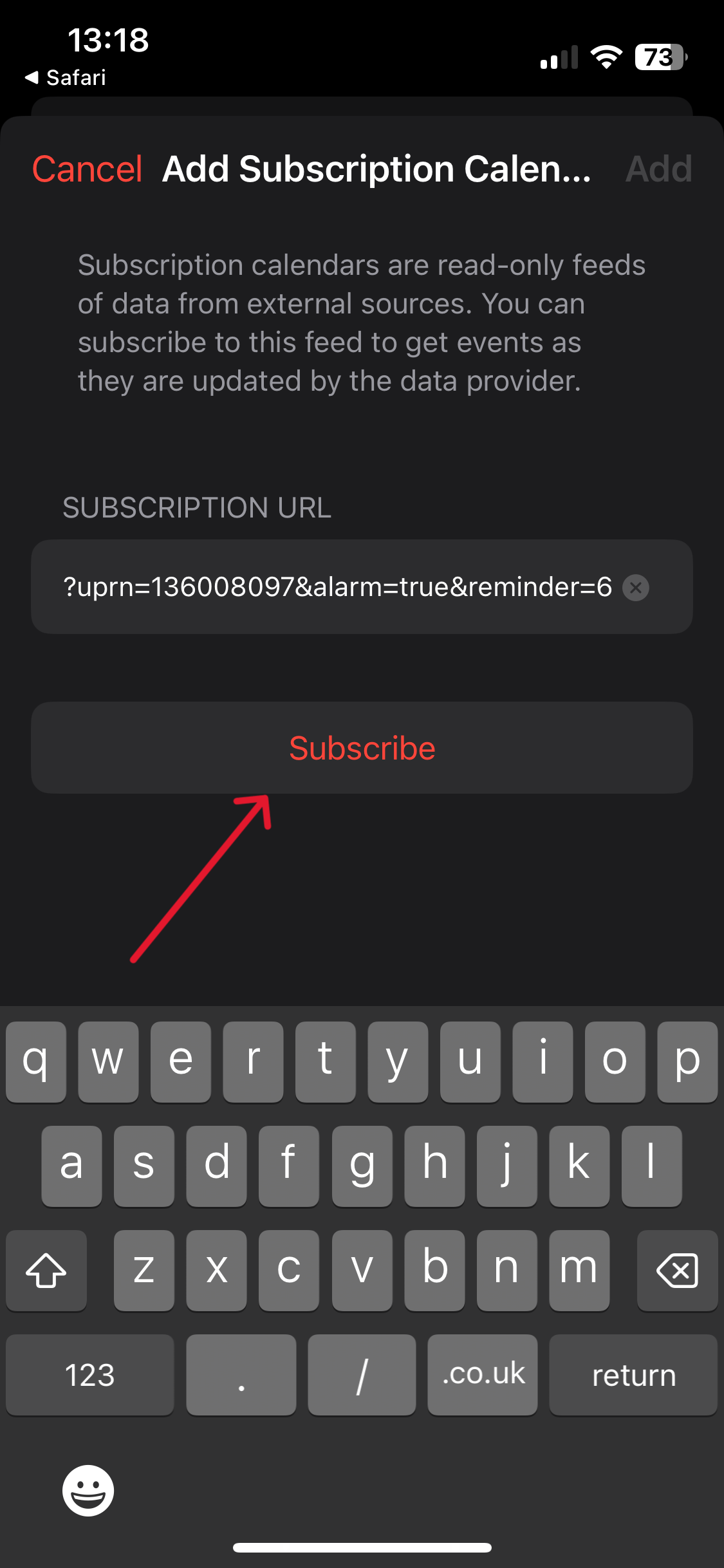
Step 1: Click on the Subscribe button |
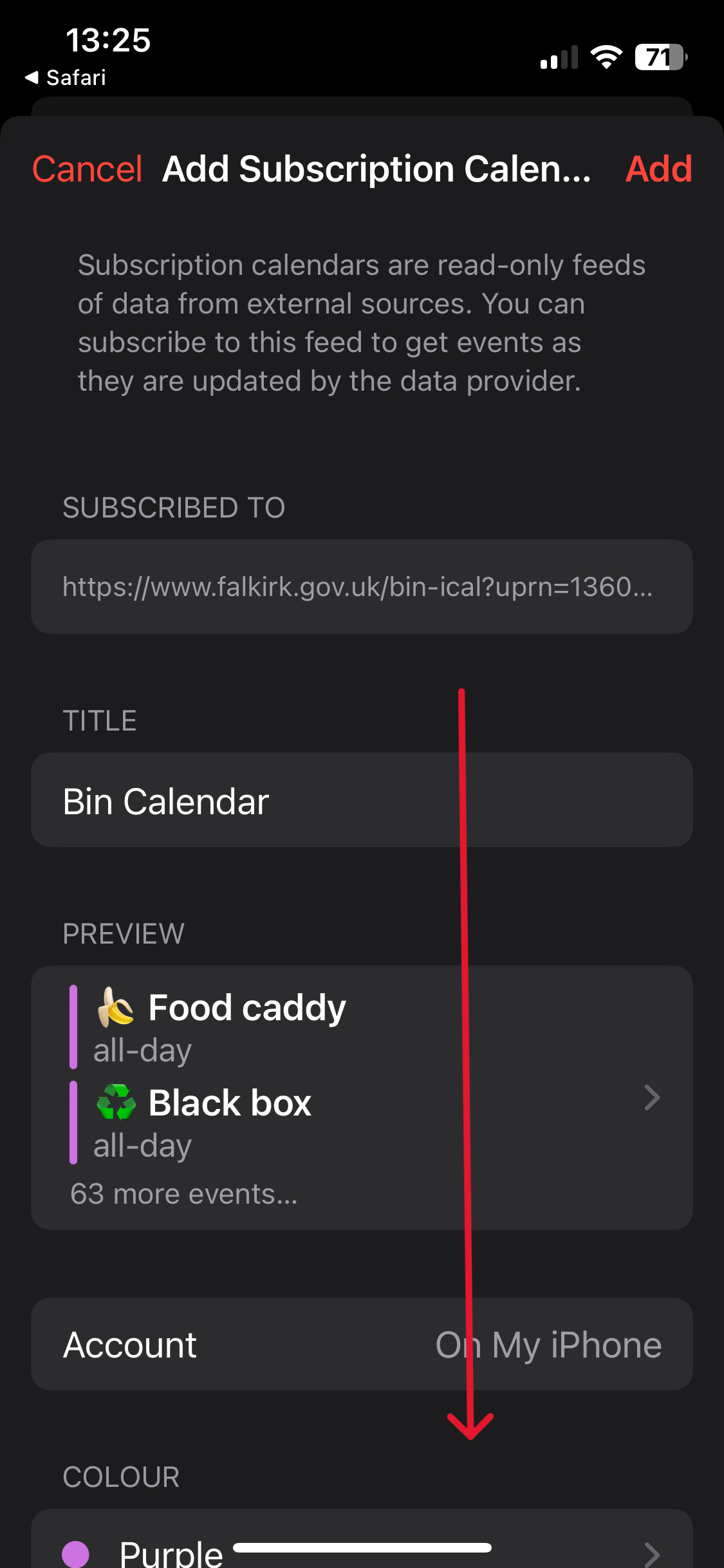
Step 2: Scroll down to the bottom of the Add Subscription Calendar screen |

Step 3: Toggle the Event Alerts switch to ON (green) then tap on the Subscription Details option |
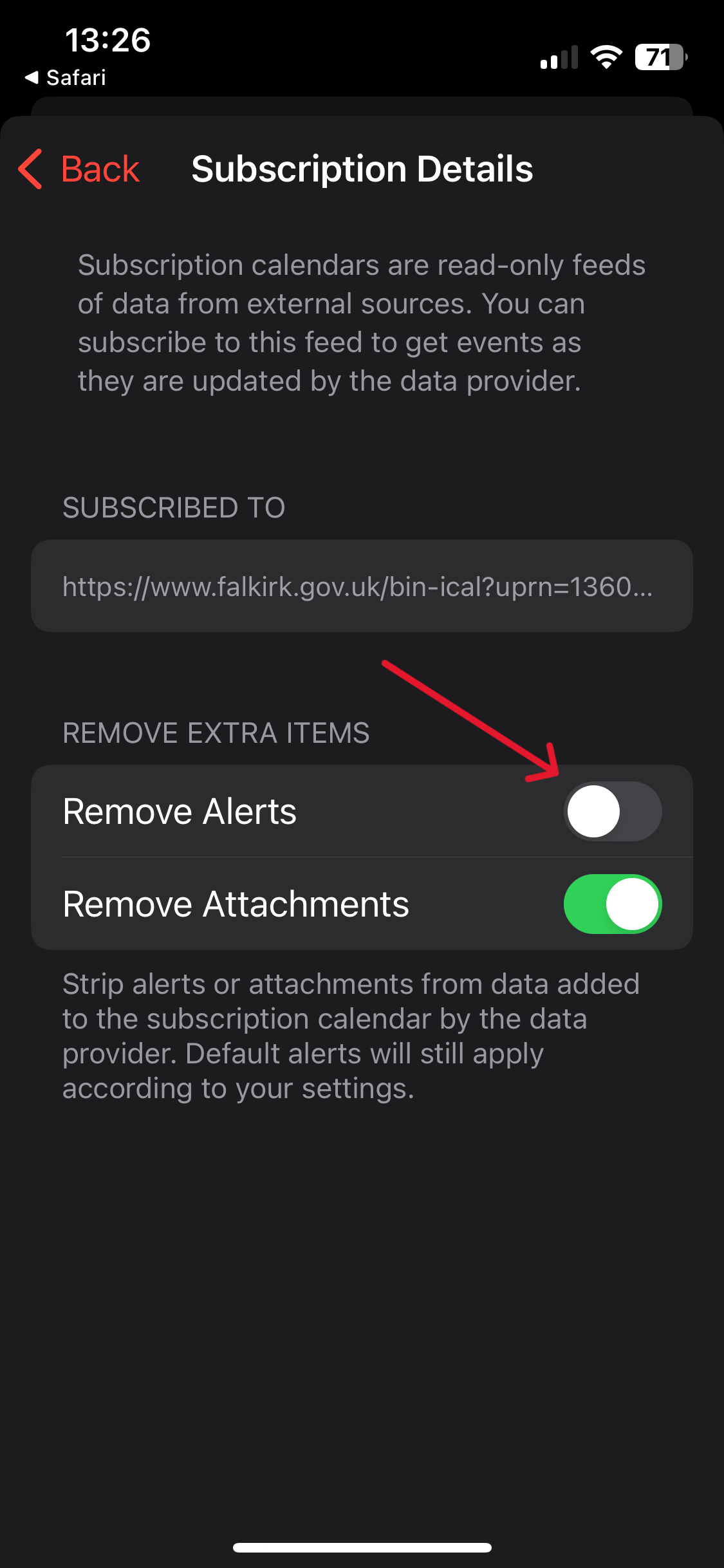
Step 4: Toggle the Remove Alerts switch to OFF then tap on Back |
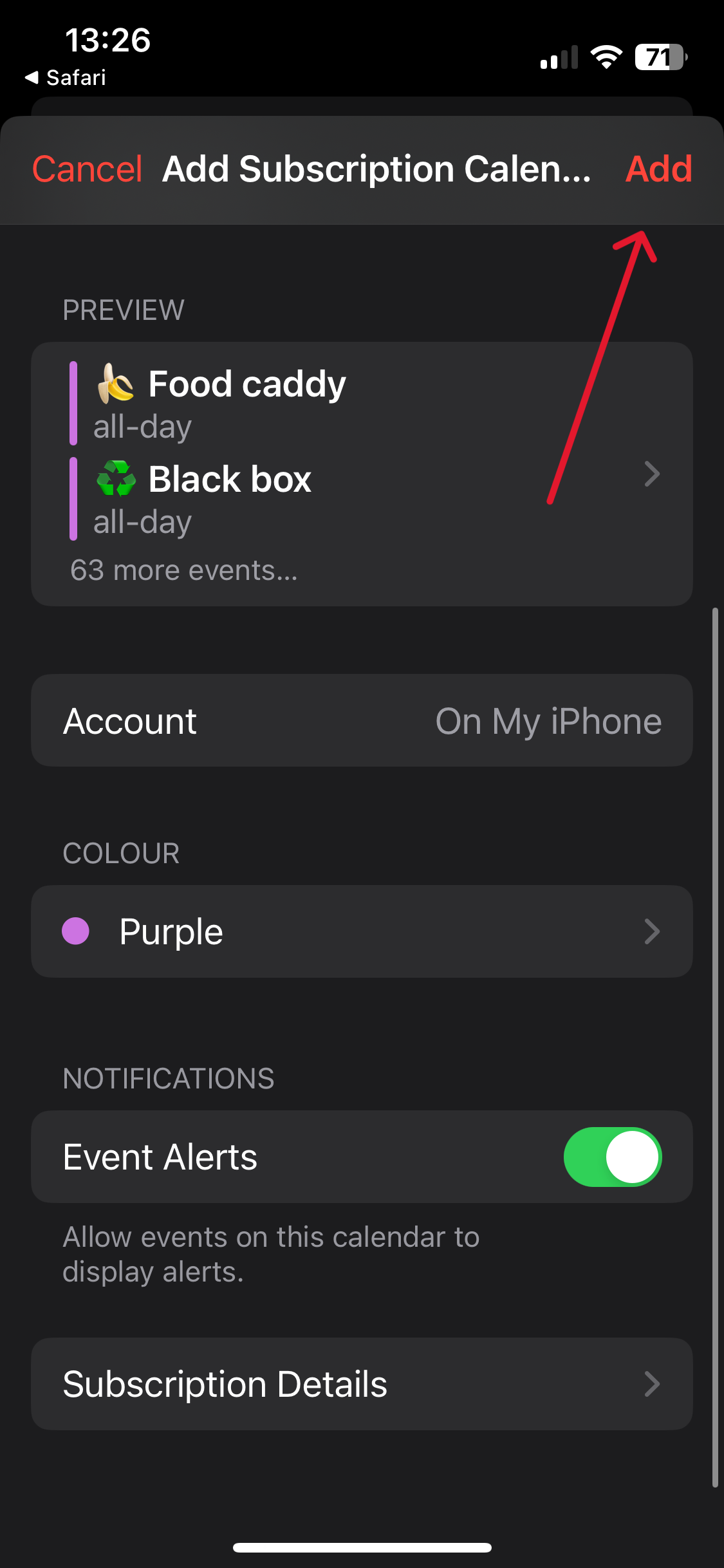
Step 5: Tap Add to subscribe to the calendar |
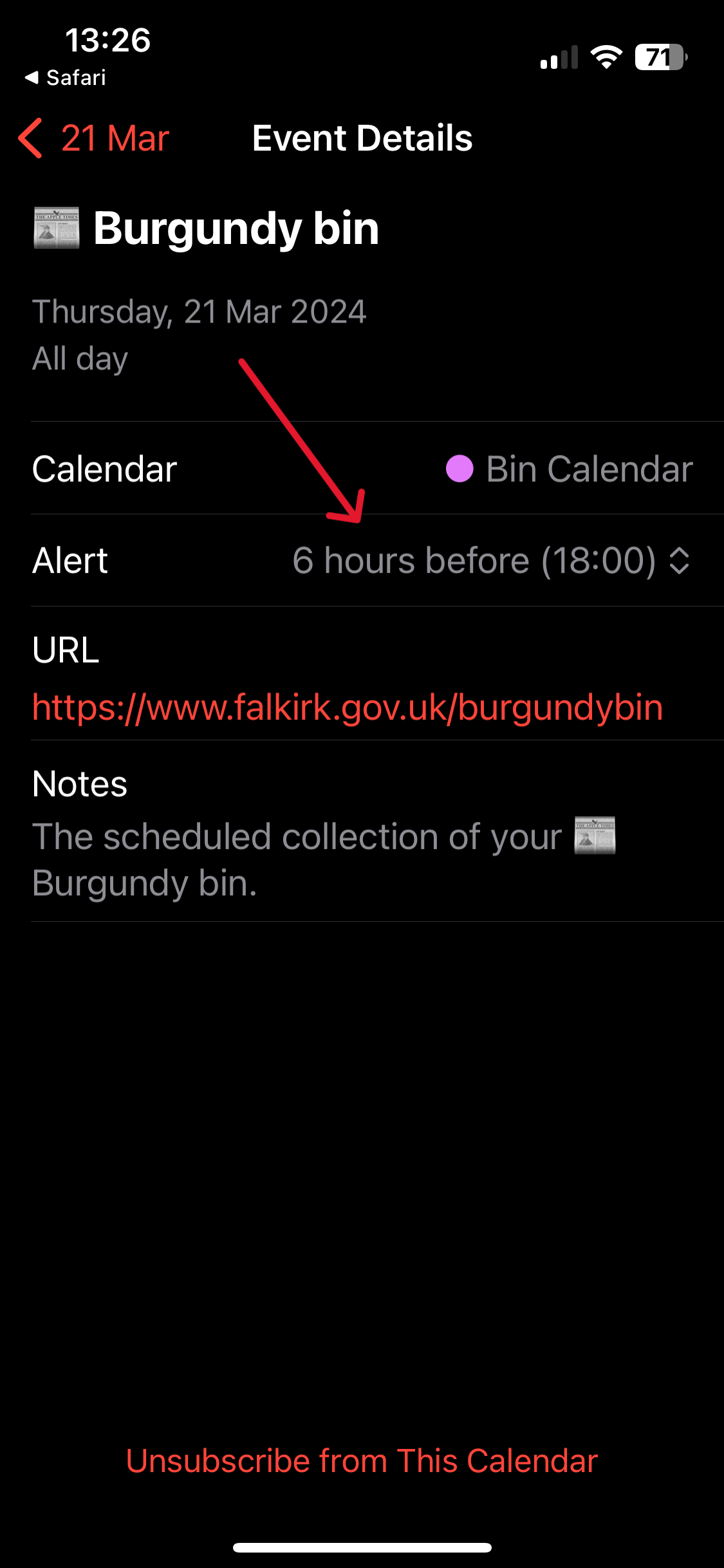
Step 6: After a few moments the Calendar will sync to your device and alerts will be enabled |
⚠️ Already subscribed but not getting alerts?
This is due to a bug in iOS 17. In order to get alerts working you may need to resubscribe to your calendar.
To unsubscribe from your calendar you can tap on a collection date and tap on Unsubscribe